
Some of these methods are similar to the ways you can install Windows software on Linux or run Windows programs on a Chromebook. Virtual machines, dual-booting, the Wine compatibility layer, and remote desktop solutions are all included here.
Virtual Machines
A virtual machine is one of the best ways to run Windows desktop
software. They allow you to install Windows and other operating systems
in a window on your Mac desktop. Windows will think it’s running on a
real computer, but it’s actually running inside a piece of software on
your Mac.
You don’t have to use your Windows program in the virtual machine window — virtual machine programs allow you to break Windows programs out of your virtual machine window so they can appear on your Mac desktop. However, they’re still running inside the virtual machine in the background.

You’ll need a Windows license to install Windows in a virtual machine. If you already have a product key, you can download Windows installation media for free and install it in a virtual machine program.
Popular virtual machine programs for Mac include VMware Fusion and Parallels.
Each of these is a paid program, so you’ll have to buy both a Windows
license and a copy of your virtual machine program of choice. You can
also use the completely free and open-source VirtualBox for Mac,
but its 3D graphics support and Mac operating system integration aren’t
as good. VMware Fusion and Parallels both offer free trials, so you can
try all these programs and decide which is best for you.
There’s one big downside to virtual machines — 3D graphics
performance isn’t amazing, so this isn’t the best way to run Windows
games on your Mac. Yes, it can work — especially with older games — but
you won’t get the best performance even in an ideal situation. Many
games, especially newer ones, will be unplayable.
Boot Camp
Boot Camp allows you to install Windows alongside OS X on your Mac.
Only one operating system can be running at a time, so you’ll have to
restart your Mac to switch between OS X and Windows. If you’ve ever dual-booted Linux on your Windows PC, it’s basically like that.
Installing Windows as a real operating system on your Mac is the best
idea if you want to play Windows games or use demanding applications
that need all the performance they can get. When you install Windows on
your Mac, you’ll be able to use Windows and Windows applications with
the maximum possible performance. Your Mac will perform as well as a
Windows PC with the same specifications.
The downside here is that you can’t run Mac OS X applications and
Windows applications side-by-side at the same time. If you just want to
run a Windows desktop application alongside your Mac applications, a
virtual machine will probably be ideal. On the other hand, if you want
to play the latest Windows games on your Mac, Boot Camp will be ideal.
As with virtual machines, you’ll need a Windows license to install Windows on your Mac.
Wine
Wine originated on Linux. It’s a compatibility layer that allows Windows applications to run on other operating systems. Essentially, Wine is an attempt to rewrite the Windows code that applications depend on so they can run on other operating systems. This means that Wine is nowhere near perfect. It won’t run every Windows application and will have bugs with many of them. The Wine AppDB can give you some idea of which applications are supported, although it focuses on Linux support.Wine itself doesn’t provide a slick graphical interface that makes this easy. In fact, the Wine project doesn’t even provide official “builds” of Wine for Mac OS X. If you’re looking for an easier-to-use tool, try a third-party application like WineBottler. It will help you attempt to run Windows programs with Wine. Even if you don’t need WineBottler itself, WineBottler comes with a build of Wine you can use.

CrossOver Mac
CodeWeavers’ CrossOver Mac is a paid application that will run Windows programs on Mac. It uses the open-source Wine code to accomplish this, but CrossOver provides a nice graphical interface and focuses on officially supporting popular programs. If an officially supported program doesn’t work, you can contact CodeWeavers and expect them to make it work for you. CodeWeavers contributes their improvements back to the open-source Wine project, so paying for CrossOver Mac also helps the Wine project itself.CrossOver is a paid application, but it does offer a free trial. You can view a list of which programs run well on CrossOver. While CrossOver focuses on compatibility, it’s still based on Wine and won’t work with everything.
Most people will probably be happiest going for a virtual machine program and a Windows license. With CrossOver, you don’t need to run a Windows virtual machine — but if you do run a Windows virtual machine, you’ll be able to run almost any Windows program with less risk of bugs. CrossOver does theoretically allow you to run Windows PC games on a Mac with better performance than you’d get in a virtual machine, but you’ll risk running into bugs and unsupported programs. Boot Camp may be a better solution here.
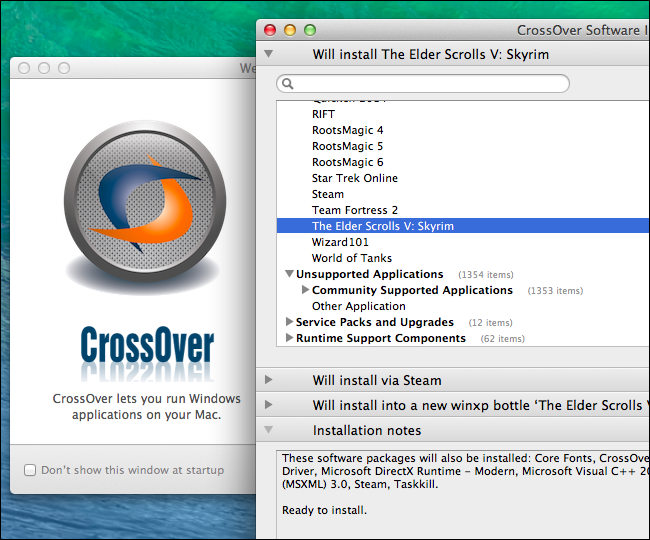
Remote Desktop
You could also skip running Windows software on your Mac completely and use remote desktop software to access a remote Windows system running your Windows applications of choice. Organizations with business software that runs on Windows can host Windows servers and make their applications available to Macs, Chromebooks, Linux PCs, iPads, Android tablet, and other devices. If you’re just a home user who also has a Windows PC, you could configure that Windows PC for remote access and connect to it whenever you need a Windows application. Bear in mind that this isn’t ideal for visually intensive applications like PC games.If you’re a Chrome user, you can even use Chrome Remote Desktop to connect to a Windows PC running Chrome from your Mac running Chrome.
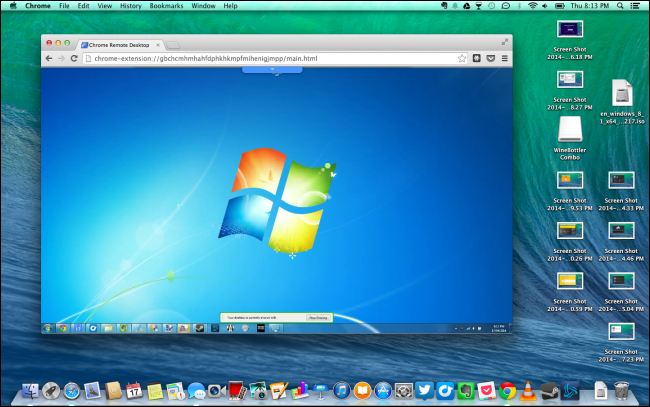
You may have to buy a Windows license for your Mac to get the best compatibility, whether you’re using a virtual machine or installing Windows in Boot Camp. Wine and CrossOver are nice ideas, but they aren’t perfect.
Image Credit: Roman Soto on Flickr


No comments:
Post a Comment