
Chromebooks
don’t normally run Windows software — that’s the best and worst thing
about them. You don’t need antivirus or other Windows desktop junk, but
you can’t install Skype, full Microsoft Office, or other Windows desktop
applications.
Luckily, there are ways to use Windows desktop programs on a
Chromebook — either running them remotely on an existing Windows system
or getting your hands dirty in developer mode and running them on your
Chromebook itself.Access a Windows Desktop Remotely
Google’s Chrome OS is meant to be a lightweight operating system, so
why not embrace that? The recommended way to run Windows software on
your Chromebook is to run that Windows software on a remote computer and
access it remotely. There are two different approaches you can take
here:
Use Your Own Windows Computer: If you already have a
Windows computer — such as a Windows desktop that’s not too portable —
you can use it to run your Windows software. Install Google’s Chrome Remote Desktop app
on your Chromebook and enable remote connections. You’ll be able to
connect to your Windows desktop from your Chromebook — or any other
computer running Chrome — and view your Windows desktop in a browser
tab, allowing you to work with Windows applications from your
Chromebook. Chrome Remote Desktop isn’t the only option — there are ways
to access remote RDP and VNC servers from Chrome OS, too.
The downside here is that your Windows computer will have to be
running all the time you need to use it. It’s a convenient solution for
personal use, but businesses won’t want to manage a separate Windows
computer for each Chromebook user.

Host Windows Applications on a Remote Server:
Chromebooks can use Citrix Receiver to access Windows applications
hosted on a Citrix server or use an RDP client to access a remote
desktop hosted on a Windows server. This is ideal for businesses that
want to host their own servers and give their users light, thin clients
that allow them to remotely access the hosted software.
As a home user, you could choose to purchase service from a company
that would host a Windows desktop for you and allow you to access it
remotely, but you’d probably be better off using your own Windows
computer instead.
Use Developer Mode and Install Wine
Important: Wine won’t run on ARM Chromebooks, such as the $250 Samsung Series 3 Chromebook. Wine will work properly on Intel Chromebooks.
Wine is an open-source compatibility layer that allows Windows
applications to run on Linux and Mac OS X. Wine is desktop software that
can’t be installed and run on the typical Chrome OS desktop, but Chrome
OS is based on Linux.
To install Wine on a Chromebook, all you have to do is enable developer mode and install Crouton to get a Linux desktop alongside your Chrome OS system. You can then install Wine on the Linux desktop and use it to install Windows programs just as you’d install Wine and Windows programs on a typical Linux desktop. This would allow you to run the standard version of Microsoft Office on a Chromebook, although you’d be better off with Microsoft’s official Office Web Apps unless you require advanced features.
Whenever you want to use a Windows program, you could just switch
between your Chrome OS system and typical Linux desktop with a keyboard
shortcut — no need for rebooting.
Wine isn’t perfect, so it won’t run every Windows application and may
not run some applications without manual tweaking. Consult the Wine application database for more information about supported applications and tweaks you may need.
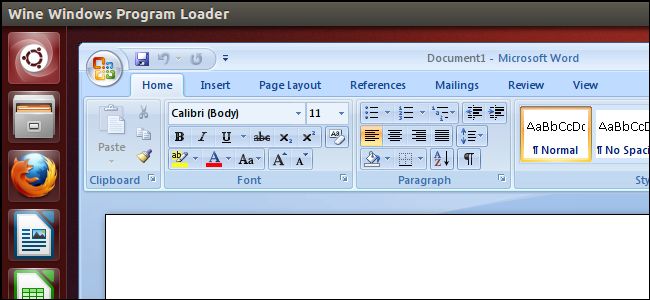
Use Developer Mode and Install a Virtual Machine
Important: Typical virtual machine software like
VirtualBox won’t function on ARM Chromebooks like the $250 Samsung
Series 3 Chromebook. You’ll want to have an Intel-based Chromebook to
try this out.
Developer mode can give you a powerful Linux desktop on your Chromebook, and a virtual machine is one of the ways to run Windows software on Linux.
If you’re already using developer mode to get a Linux desktop, you
could try installing Windows in a virtual machine and using it to run
the Windows software. To do this, your Chromebook will need to be
powerful enough to run a virtual machine. Older, slower Chromebooks
won’t work too well for this.
Enable developer mode, install a Linux desktop, switch to it, and install a typical virtual machine program like VirtualBox.
Install Windows inside VirtualBox just as you would on a typical
computer — you can switch back and forth between your Chrome desktop and
Linux desktop with a keyboard shortcut.
Virtual machines are the heaviest way to do this, so you’ll need
powerful enough hardware to drive the virtual machine software, Windows,
and your desktop applications. Forthcoming Chromebooks with Intel
Haswell processors may be able to handle this better than the current
crop of Chromebooks with older processors. Virtual machines also take up
a lot of disk space and Chromebooks have little local disk space — not a
good combination.

Can You Install Windows on a Chromebook?
It’s possible to install Windows on a Chromebook, but only in a
virtual machine. There are “how to install Windows on a Chromebook”
guides on the web, but they’ll only walk you through installing Windows
inside a virtual machine in developer mode and making it full-screen.
Machines like the Chromebook Pixel don’t offer Windows drivers for
their hardware, while ARM-based Chromebooks wouldn’t be able to run
Windows at all.
More importantly, Chromebooks don’t ship with a Windows-compatible
BIOS. Even a Chromebook like the Acer C7, which has extremely similar
hardware to an existing Acer laptop that runs Windows, includes a BIOS
that isn’t compatible with Windows and can’t run Windows.
If you want to install Windows on a Chromebook, you’d have to do it
in a virtual machine and make the virtual machine full-screen. You’d end
up with a worse-performing, ersatz Windows system.
Run Linux Software in Developer Mode
Some programs have been made available for Linux and can run on a
Chromebook in developer mode without any fiddling. For example, if you
want to run Minecraft on a Chromebook or use Skype on a Chromebook,
there’s good news — official versions of Minecraft and Skype have been
made available for Linux, so you could install them on a Linux desktop
in developer mode. Steam for Linux offers many games for Linux, and its
catalog will only expand as Valve pushes its Linux-compatible SteamOS
operating system into the living room.
Bear in mind that many programs, such as Minecraft, Skype, and Steam,
are only available for Intel x86 processors and won’t run on ARM
processors like the one in the $250 Samsung Chromebook.

One of the best things about a
Chromebook is that a full Linux system is only a few commands away. This
allows us to do crazy things like install virtual machines and run
Windows software via Wine.
However, Chromebooks are limited devices and they shine when you’re
able to work within those limitations. If you want a lightweight laptop
without having to worry about running Windows, a Chromebook may work for
you.
If you’re purchasing a Chromebook to run Windows software, you’re
doing it wrong — you would be much happier and have less trouble with a
Windows laptop.
Credit to Chris H.
No comments:
Post a Comment