If you share a computer, you might want to limit who can use it to print. Unauthorized printing gives others the opportunity to walk away with digital material, and it wastes resources like ink and paper. Luckily, you have a couple of ways to secure your printer without compromising your own ability to print.
Set a Password
Installing a commercial program like the Amanda Group's Printlock lets you protect your printer with a password, so that no print job will complete without first providing the right credentials. Printlock works with any printer connected to a Windows PC and will prompt for a password whenever a document is sent to the printer.
1. Go to your browser and download the software from the Printlock Website.
2. Install the software on the machine connected to the printer you wish to protect.
3. When you're prompted, input a password that only you will remember.
4. The next time you or anyone else tries to print, they will be prompted by a password dialog box, as shown above. The print job will not complete until the correct password is entered.
Restrict a User Account
Windows does not have a built-in password feature, but if your user account has a password, you can set it so that only your account has access to the printer, effectively locking out all other users who can't access your username and password.
1. Log in as an administrator and click Start, Printers & Faxes (Devices and Printers in Windows 7).
2. Find the printer you wish to protect, and right-click Properties. In Windows 7, double-click the printer icon and select Customize this printer.
3. Click the Security tab, and you'll see the security settings for the printer.
4. Highlight your account in the Group or User Names section, and make sure all boxes under Allow are checked.
5. Highlight Everyone in the Group or User Names section, and make sure all boxes under Deny are checked.
That's it! After you have made your selections, you will be the only one who can print on the configured computer.

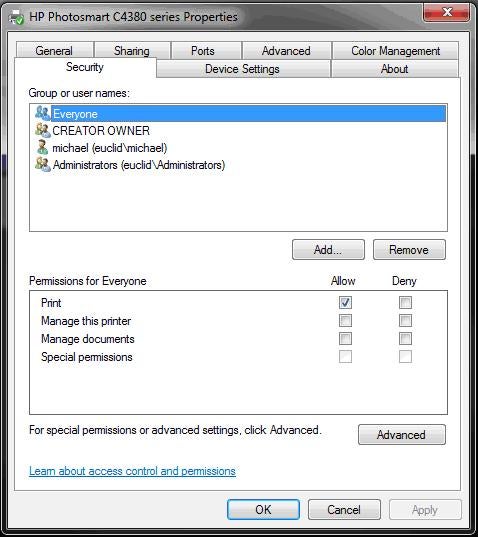
No comments:
Post a Comment