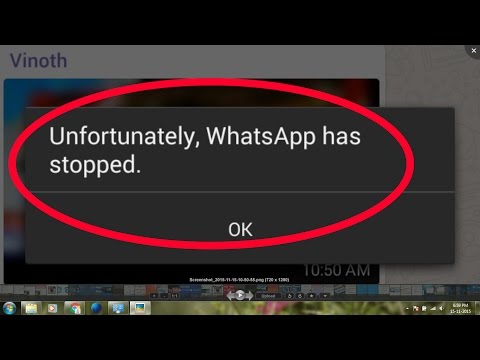
Today I will tell you how to fix unfortunately WhatsApp has stopped.
There are many reasons which can cause this error “unfortunately
WhatsApp has stopped “. Once you start getting this error you cannot use
WhatsApp properly so in order to get rid of this annoying situation
follow my step by step guide below.
1. Open Settings on your Android device.
2. Now tap on More tab. [ I am using Galaxy J1 (16) ]
3. Tap on Application Manager from the list.
4. Now select All Application.
5. There you’ll see all your installed apps, Tap on WhatsApp.
6. Now all you have to do tap on Clear Cache and Clear data.
7. Now goto home screen and restart your device.
That is all, simple right?
If this method is not working for you
then you have to uninstall the WhatsApp app and install the latest
updated version from Google Play. If by any means you are still facing
the same issue, i think you should try to install the old version of
WhatsApp app that will help you to get rid of Unfortunately WhatsApp Has Stopped.
No comments:
Post a Comment