
Mozilla Firefox uses a Firefox account to sync your passwords,
bookmarks, and other browsing data between devices. If you’re leaving
Firefox behind, you may want to delete your account to remove all your
personal data from Firefox’s servers.
Warning: This will delete any Firefox browser data
saved online. Any data stored in the Firefox browser on your computer
will still exist, however—it just won’t sync to your other devices.
Delete Your Account from Within Mozilla Firefox
If you’re still signed into your account from within Firefox, click
the menu button and then click your account name at the bottom of
Firefox’s menu.

Click the “Manage Account” link on the Sync options page. You’ll be taken to the account management page on Firefox’s website.
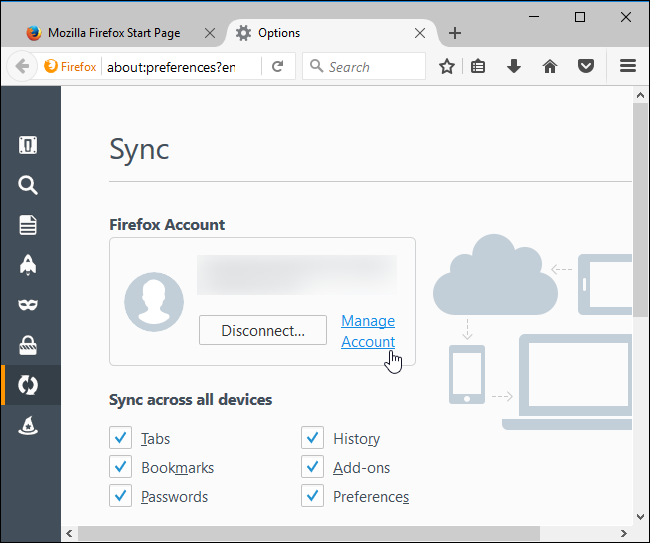
Click the “Delete” button to the right of Delete Account at the bottom of the page.

Enter your Firefox account password and click the “Delete account”
button. Your account will be erased. If you want to create a new Firefox
Sync account, you can.

Delete Your Firefox Account from Another Browser
To delete your Firefox Sync account without using Firefox, head to the Firefox Account Sign-in page. Sign in with the email address and password you used for your Firefox account.

Scroll down and click the “Delete” button to the right of the Delete Account.

Enter your Firefox account password again and click the “Delete Account” button. Your account will be erased.

No comments:
Post a Comment